|
|
[����]
�����ڿ�Ͷ�塢�������Լ�������������29�˲���

ѧϰ��һЩ��־������Ͷ��ϵͳ�е����ߣ�����ˣ��༭�����ܱ�ķֹ�����ҵ������������������ijһ���������ӽ���̽��ѧϰһ�¡�
1. Author ����
�������Ͷ�壿����Ͷ����²��裺
Step 1: Log In ��½
The login page gives you three options:
1. Log in with your known User ID and Password �û���������
2. Check to see if you have an existing account ȷ���Ƿ��Ѿ�ע���
3. Create a new account û�о�ע��һ��
Step 2: Enter your Author Center ������������
To begin a new submission, check a previous submission, continue a submission begun earlier, or submit a revised manuscript, choose Author Center. ȷ������Ͷ������Ͷ�ĸ�
Step 3: Inside Your Author Center �ڸ��˵�������������
Existing manuscripts are found in one of three areas: ���������������ÿ����־����������ģ�
Manuscripts to be Revised ���ĸ�
Partially Submitted Manuscripts �����ϴ���
Submitted Manuscripts ���ϴ���
To start a NEW manuscript submission, choose ��Submit First Draft of New Manuscript�� link. ��ʼ�ϴ��¸�
Step 4: Entering Data ��������
The following screens ask you to enter each piece of data associated with your manuscript. Most of this data will also be included in the text of your manuscript, but needs to be entered in this format in order to make the system searchable by these fields. It is used for screen display and e-mail notifications only. You cannot enter text into the Manuscript Data Summary table �C scroll down each screen to enter the required information. ������ʾһ��һ������
Press ��Save and Continue�� at the bottom of each screen in order to save all of your work. If you press the "Back" or "Forward" button on your browser your work will not be saved. ����ʱѡ��ͼ�����������back����forward��ԭ����������ݻ���ʧ��
Step 5: Upload Your Manuscript �ϴ��ĸ�
The File Manager is the area where you upload your files. Click on the Save and Continue button to get to the upload page.
Click on the Browse button in step #1. Locate your file and click on the name of the file to place it in the box. Select a file designation that corresponds with the file name in step ���ѡ���������Ҫ�ϴ��ĸ�� #2. Select file is for review or not ѡ��������壬Ĭ�����- The file in the first position must be made ��yes�� available for review in step #3. Click the blue upload button in step #4 ����ϴ�.
Please refer to the ��Author Instructions�� for each specific journal to determine the Journal preferences of format and Always view your proof carefully prior to submitting. You will not be able to change it once it��s submitted. һ��Ҫ�����Լ���Ҫ��һ���ϴ�������ġ�
Your original file will be stored and will be located under ��Original Files / Files not for review�� on the right side of the screen. ManuscriptCentral will create files and place them under ��Files for review.�� You can make changes in step #5 before going to the next page. You can not make changes to your uploaded files. Click on "Save and Continue". ���û��ѡ����壬�����ᱻ�༭������
Step 5: Submit Your Manuscript �ϴ�
Click on ��View uploaded files�� - always view your proof carefully prior to submitting. You will not be able to change it once it��s submitted. Then close the file, close the View uploaded files window and click on ��Submit your manuscript��. After you choose to submit, you will see a confirmation screen. You will also receive an e-mail confirmation that you can save for future reference. ����ϴ������ȷ�Ͽ����ɹ���ϵͳ���Զ���mail��������䡣
2. Reviewer �����
Step 1: Log In �û���½
Log into the website using the account information. This login information was emailed to you when you agreed to review. If you have lost this login information or didn't receive it you can use the "request account information" button located on the login screen. This will resend your login information to you again.�����ʧ�û��������룬����emailҪ���͡�
Step 2: Enter your Reviewer Center �����������
To begin reviewing your manuscripts click the Reviewer Center button. In your Reviewer Center there are two tables. The first table is labeled "Manuscripts Pending Review". This table is where manuscripts wait until they have been scored and submitted to the journal. The second table is labeled "Submitted Reviews". This table lists a history of all the manuscripts that you have reviewed in the past. Your Reviewer Center should look something like the picture below. ���������������һ���Ǵ���������һ����������������ͼ��

Step 3: Download or View the Manuscript Files ���ػ�ֱ�Ӳ鿴���
Clicking on the title of the manuscript will open a new window. The location of the manuscript title is shown in the picture below. From this window you can either download or view each of the files the author has uploaded for review. ��������Ŀ�Ὺ�´��ڡ�����Բ鿴�����������ϴ������и�����ݡ�
To view the files: Simply click on any of the file names located in the first column of the new window. �鿴��
To download the files: Right-click on the file name. The choose "save target as" from the menu that appears. Next, choose a location to save the file on your computer. Finally, click Save at the bottom of the window. �����Ҽ�����������ء�

Step 4: View details and Score Manuscript �������
Once you are ready to begin scoring your manuscript click the "Review" button. �����Review����ʼ�������ĵĸ����

After you click the "Review" button you will get a new screen with written instructions provided by the journal. At the top of the screen there are two buttons. The first button is labeled "View Details". Click this button to see detailed information about the authors and their submission. The second button, "Score Manuscript" will allow you to fill out the scoresheet for the manuscript and enter your comments to Authors and the Editor. ����������´��ڲ�������������Ϸ���������ť��һ����ϸ�ڲ鿴����һ���Ǹ����֡�

Step 5: Save Your Review ����
Once you have completed the scoresheet you can save you work by clicking the "Save Review" button at the bottom of the screen. ��ɺ������档

Step 6: Submit Your Review �ϴ������
Finalize your submission on this last screen. Click the "Leave Open" button if you would like to save your review and come back to it at another time. Click the "Submit to Editor" button to complete your review.

3. �༭��
�༭����ѡ������ˣ�����Щ����˱����ȱ����뵽database�У�Ȼ��༭�����������䵽reviewer�С������Ÿ�Ŀ������˺�õ����ֻظ���Ը��Ͳ�Ը�⡣��δ�ҵ������ǰ�����ǡ�"Awaiting Reviewer Assignment"�����ҵ��Ż���롰Under reivew��״̬��
4. �ܱ�
Step 1: Log In ��½
Note: Before you begin, you should be sure you are using version 7.0 or higher of Netscape or version 6.0 of Internet Explorer and Adobe Acrobat Reader 5.0. If you have an earlier version, you can download a free upgrade using the icons found on the Instructions and Forms link on every page of the Web site. ע����Ժ���������Ҫ��
The login page gives you three options: ��½ҳ���������ѡ��
1. Log in with your known User ID and Password �����е��û�������
2. Check to see if you have an existing account ȷ���Ƿ������˻�
3. Create a new account �½��˻�
How to Get Help
All pages have a ��Get Help Now�� button in the upper right corner. This link brings up a new window that has instructions, answers to Frequently Asked Questions, and a method to log a case with the support team. �а����ļ���
Step 2: Enter your Editor-in-Chief Center ����EIC����
To check status of manuscripts in your charge, or to assign manuscripts to Editors, choose Editor-in-Chief Center.�鿴��Ĺ���״̬������������α༭�����EIC��
Step 3: Inside Your Editor-in-Chief Center EIC��������
The primary task in your Editor-in-Chief Center is to assign the Editor to new manuscripts. To view these, choose #1, Unassigned Manuscripts.��Ҫ�����Ƿ����������α༭
Step 4: Assigning Editor ָ���༭
The resulting list includes all manuscripts assigned to you that are awaiting Editor assignment. Click on the title to view the manuscript, or choose View Details to assign the Editor.�鿴���״̬��ָ�����α༭��
Page down. ��һҳ�档
As Editor-in-Chief, you can render an immediate decision or assign an Editor to initiate the peer review process. To assign the Editor, use the box on the right to search by name or area of expertise. To view an Editor��s history for this journal, click on the Editor��s name. ��Ϊ�ܱ࣬����Ծ����Ƿ�ֱ�Ӿܸ���߷�����༭��
A window showing Editor history will appear. If this is the Editor you want to assign, choose ��Assign Editor�� button.�б༭��ʷ��
A letter is produced from the template previously entered into the system. The letter can be modified prior to choosing the ��Send Letter�� button. �з����༭���ż�ģ�塣
This manuscript has now been assigned and will no longer show on your list of those waiting to be assigned.
under review������ָ�༭���ij�����һ�أ�Ȼ�����ѡ���ȷ������ˣ�Awaiting Reviewer selection�������ȴ�����˵�ȷ�ϣ�Awaiting Reviewer Assignment��������������˵�����ˣ�Awaiting Reviewer Scores����
Awaiting Reviewer selection��Awaiting Reviewer Assignment����ָ����Ѱ�һ�ָ��reviewers���ù��������һ������ʱ����ѱ༭���������顣
1. һ����־���������༭�����̹�ϵ�ܴ��еĻ�ǿ���������major revision����帴��ģ��е����غ�༭��ֱ�Ӿ��������������ר�ҵ�һ������ʱ���Dz���ͬ�⸴���йء���Щ���ר�һ�Ҫ����֮�����������������༭��Ҳ���������ˡ���Ȼ����Щ�༭����ѧ��ˮƽ�Ƚϸߣ����߸����֮���Լ�ֱ�Ӿ����ˡ�
��֪��¥���������־������Ҫ���忴���ˡ�
2.���2��ר���������Ļ�����һ����һ����е��������ר�Ҳ����ˡ������������һ�㲻������һ����ר����������༭�������ڲ����۾�����
��Editor assigned���� �Ѿ�Ϊ�������ȷ�����˱༭����һ������༭�����ĸ�����н�һ���Ĵ�����Ҳ����˵�༭��ר�ҿ⣨�������߽�������������������ϵ���ʺ�����ø�������ר�ң�������дר�ұ�ʾ��ʱ�䡢Ը��Ϊ��־����ø���� ������˵�¼ϵͳ��ȡ�˴�������ϵͳ���Զ���״̬��Ϊ"under review".��Editor assigned���ٴγ���˵����һ������༭�����ĸ���ٽ��н�һ���Ĵ�����
�����ڿ�Ͷ���г���������
1. Submitted to Journal
���ύ��״̬
2. Manuscript received by Editorial Office
����������µ��˱༭�����ˣ�֤��Ͷ��ɹ�
3. With editor�����Ͷ���ʱ��û��Ҫ��ѡ��༭�����ȵ������ǣ��������ɸ���ı༭����оͻ���������״̬��
3.1. Awaiting Editor Assignmentָ�����α༭
Editor assigned�ǰ�������·ָ�һ���༭�����ˡ�
3.2. Editor Declined Invitation ��ܡ�
4.���Ҳ����2��״̬
4.1. Decision Letter Being Prepared ���DZ༭û������˾��Լ������ˣ��Ǹ���һ�㾭�飬��ѧ����˵���ƻ����. 1��Ӣ��̫��༭���ġ� 2������̫�Ҫ���ˡ����Ǵ�ţ��ֱ�ӱ����ա�
4.2. Reviewer invited �ҵ�������ˣ��Ϳ�ʼ���
5. Under review
��Ӧ����һ�������ĵȴ�����Ȼǰ�������Ҳ���ܺ����ģ�Ҫ���༭�Ĵ��������
�������������˲����ͻ�decline���༭����������������ˡ�
6. Required Reviews Completed
����˵�������ϴ������������ȴ��༭����
7. Evaluating Recommendation
��������˵����������㽫�յ��༭�����decision
8. Minor revision/Major revision���ʱ���������ףһ���ˣ����ⲻ���ˣ���Ϊ���ľ��п��ܡ�������ô�ľͲ���˵�ˣ�ǫ������Dz����ٵġ�
9. Revision Submitted to Journal
�ֿ�ʼ��һ��ѭ����
10. Accepted ��ϲ��
11. Transfer copyright form ǩ��ȨЭ��
12. uncorrected proof �ȴ���У������
13. In Press, Corrected Proof ������ӡˢ�У��Ҹ������Ѿ�������У��
14. Manuscript Sent to Production ��
15 in production
������
�����һЩ����Ӣ�Ĵʻ㣺
camera-ready paper
���Ը�ӡ����ʽ��� |
» ��¼����������ר���Ƽ�
» �����ѻ�õĺ컨������10�䣩
» ����ϲ��
» ��������ؼ�ֵ���Ƽ�������ͬ���а���:
|
 SCIд����Ͷ�塢����
SCIд����Ͷ�塢���� SCIд�����齻��
SCIд�����齻�� ����
���� Ͷ����
Ͷ���� ���ϻ��� �㲻���ص���Ŀ���Ѷ���Σ���������ҵ���ϻ���
�Ѿ���18�˻ظ�
���ϻ��� �㲻���ص���Ŀ���Ѷ���Σ���������ҵ���ϻ���
�Ѿ���18�˻ظ�
 ʳƷ�ӹ�272�����
�Ѿ���7�˻ظ�
ʳƷ�ӹ�272�����
�Ѿ���7�˻ظ�
 ������ѧ�п�Ժ��������˫һ����������
�Ѿ���43�˻ظ�
������ѧ�п�Ժ��������˫һ����������
�Ѿ���43�˻ظ�
 ����254���չ�b���ߣ����л�����
�Ѿ���8�˻ظ�
����254���չ�b���ߣ����л�����
�Ѿ���8�˻ظ�
 �Ͼ��о��������ջ��������ϵȵ����о���3����ר˶ѧ˶�Կɣ�
�Ѿ���19�˻ظ�
�Ͼ��о��������ջ��������ϵȵ����о���3����ר˶ѧ˶�Կɣ�
�Ѿ���19�˻ظ�
 ���� 085404 ����
�Ѿ���17�˻ظ�
���� 085404 ����
�Ѿ���17�˻ظ�
 �Ϻ�������ѧ2025�����ջ��������ϡ���������Դ�����רҵ�����о���
�Ѿ���30�˻ظ�
�Ϻ�������ѧ2025�����ջ��������ϡ���������Դ�����רҵ�����о���
�Ѿ���30�˻ظ�
 Elife��������
�Ѿ���7�˻ظ�
Elife��������
�Ѿ���7�˻ظ�
 2025 ���п�Ժ�ڿ�������
�Ѿ���14�˻ظ�
2025 ���п�Ժ�ڿ�������
�Ѿ���14�˻ظ�
 ���ϵ���
�Ѿ���9�˻ظ�
���ϵ���
�Ѿ���9�˻ظ�
 Ͷ����SCI�ڿ��������ƽ������
�Ѿ���23�˻ظ�
Ͷ����SCI�ڿ��������ƽ������
�Ѿ���23�˻ظ� ��������EI��SCI���ڿ��Dz������ѺͰ���ѵȷ��õ���
�Ѿ���10�˻ظ�
��������EI��SCI���ڿ��Dz������ѺͰ���ѵȷ��õ���
�Ѿ���10�˻ظ� ��������¹����SCI�ڿ��������������ڰ�
�Ѿ���13�˻ظ�
��������¹����SCI�ڿ��������������ڰ�
�Ѿ���13�˻ظ� SCIд��ȫ����
�Ѿ���84�˻ظ�
SCIд��ȫ����
�Ѿ���84�˻ظ� �������ü���������ĺ����ڿ���������ڣ�2009��
�Ѿ���112�˻ظ�
�������ü���������ĺ����ڿ���������ڣ�2009��
�Ѿ���112�˻ظ� �Ҹ������ڿ����µ��������������
�Ѿ���178�˻ظ�
�Ҹ������ڿ����µ��������������
�Ѿ���178�˻ظ�







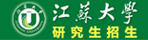
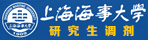

 �ظ���¥
�ظ���¥ heat361
heat361

 5
5